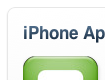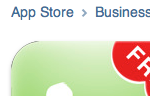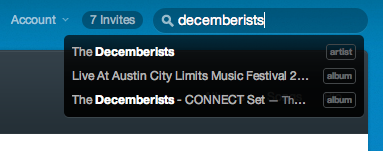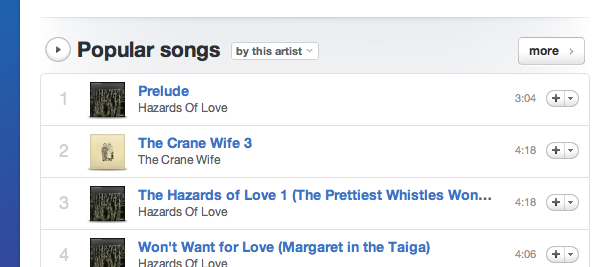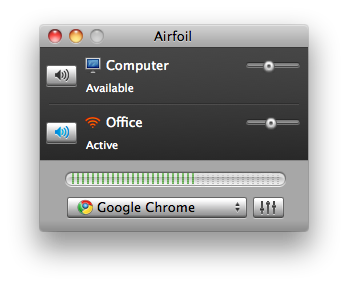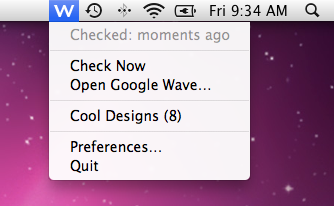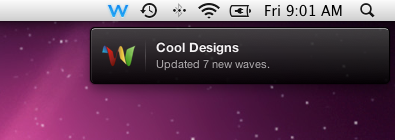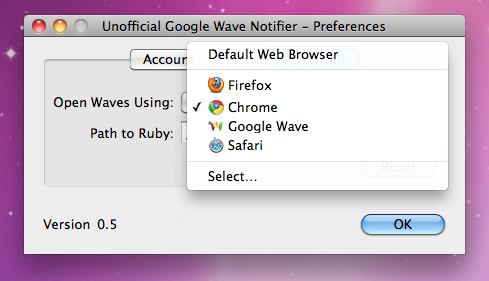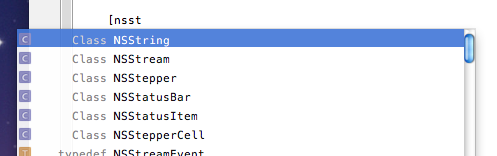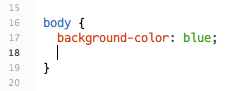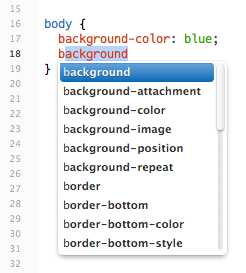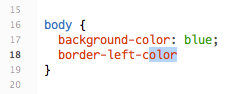Update: I
wrote a plugin
to address these issues.
Later Update:
Xcode 4 Preview 3 shipped with a brand new completion engine
and UI that happens to address all these issues with aplomb.
Yays!
The newish mac app
Espresso contains a
great (and uncommonly beautiful) implementation of code
completion.
It goes like this. Say you’re editing a CSS file:
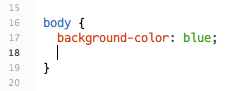
That’s a nice blue background, but you also want a border. You
start by typing the letter “b”:
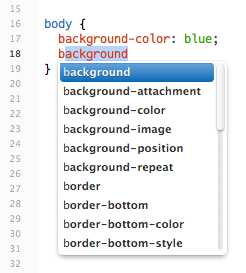
Since Espresso knows that there are many possible options that
start with “b”, it presents them to you in this
lovely but minimal popup. You can use the arrows and press
enter to select something from the list. Or,
you can pretend the list never appeared and keep typing. Once you
type enough to eliminate all other options, the list disappears
and you’re left with a more standard OS X “completion” highlight.
You can still press enter to accept this last
suggestion.
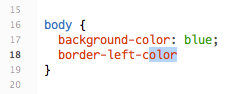
The two things I want to emphasize about this workflow are:
-
It’s predictable. I trust Espresso to always
give me all possible relevant options after each keypress. And I
know that I just press
enter to accept and move on.
-
It’s useful. Whenever there are multiple
options, they are presented to me in the list, and the list
appears automatically when needed.
Read More
![]() Download the modified template
Download the modified template